
The Hardware dashboard lets you monitor CPU usage, disk throughput, network traffic, storage capacity, and memory. To view this dashboard, access the Admin UI, click Metrics on the left, and then select Dashboard > Hardware.
The Hardware dashboard displays the following time series graphs:
CPU Percent
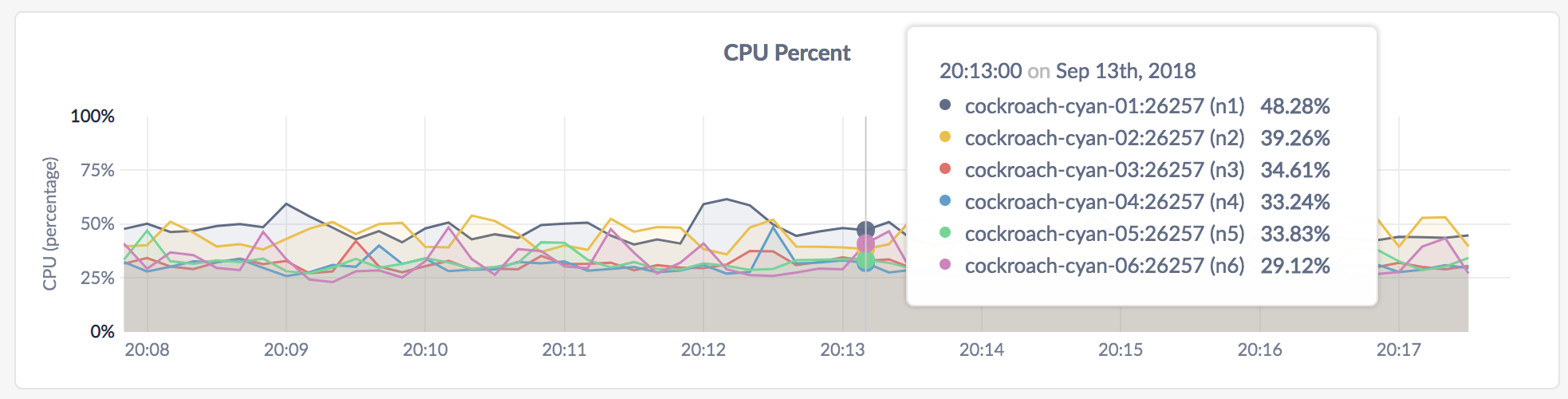
In the node view, the graph shows the percentage of CPU in use by the CockroachDB process for the selected node.
In the cluster view, the graph shows the percentage of CPU in use by the CockroachDB process across all nodes.
For multi-core systems, the percentage of CPU usage is calculated by normalizing the CPU usage across all cores, whereby 100% utilization indicates that all cores are fully utilized.
Memory Usage
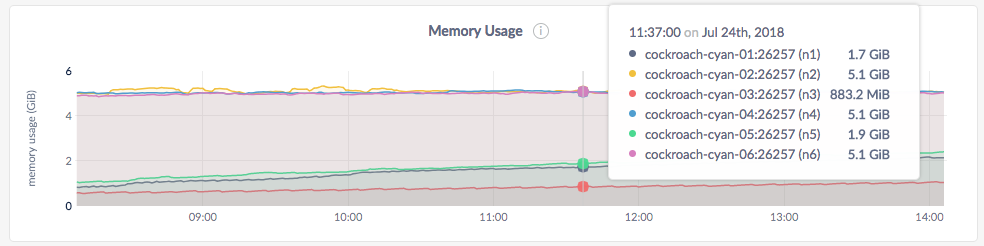
In the node view, the graph shows the memory in use by CockroachDB for the selected node.
In the cluster view, the graph shows the memory in use by CockroachDB across all nodes in the cluster.
Disk Read Bytes
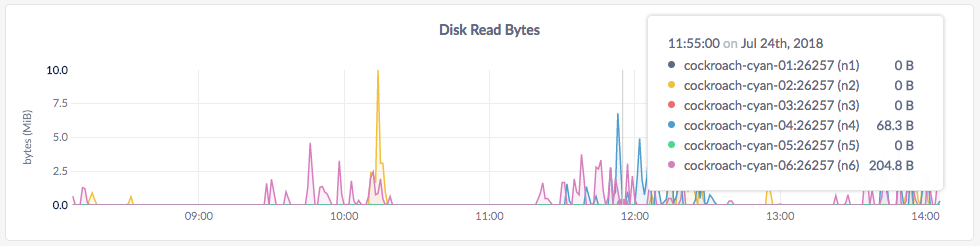
In the node view, the graph shows the 10-second average of the number of bytes read per second by all processes, including CockroachDB, for the selected node.
In the cluster view, the graph shows the 10-second average of the number of bytes read per second by all processes, including CockroachDB, across all nodes.
Disk Write Bytes
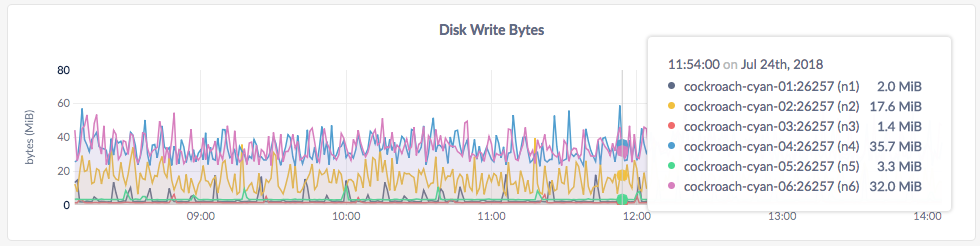
In the node view, the graph shows the 10-second average of the number of bytes written per second by all processes, including CockroachDB, for the node.
In the cluster view, the graph shows the 10-second average of the number of bytes written per second by all processes, including CockroachDB, across all nodes.
Disk Read Ops
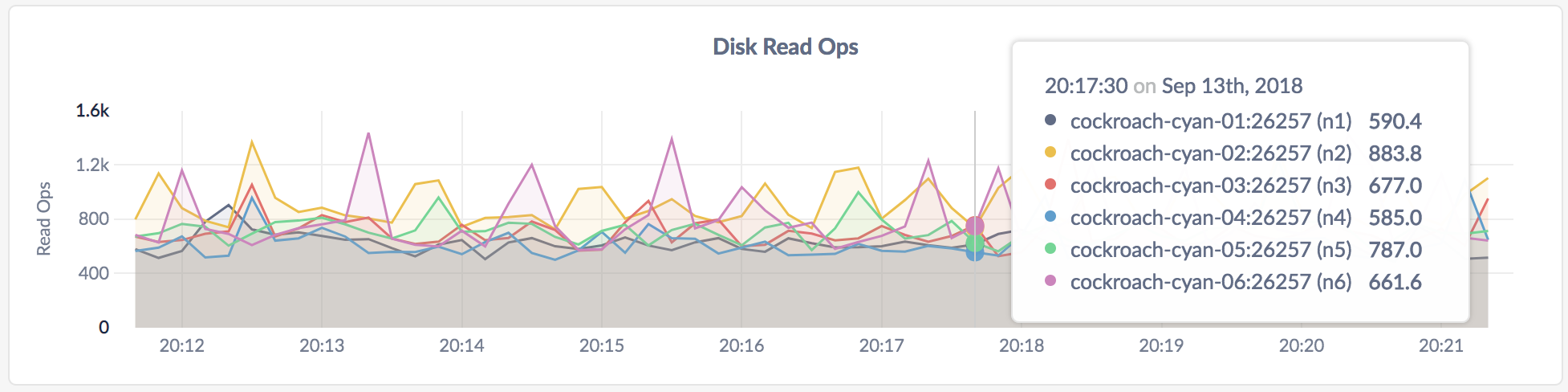
In the node view, the graph shows the 10-second average of the number of disk read ops per second for all processes, including CockroachDB, for the selected node.
In the cluster view, the graph shows the 10-second average of the number of disk read ops per second for all processes, including CockroachDB, across all nodes.
Disk Write Ops
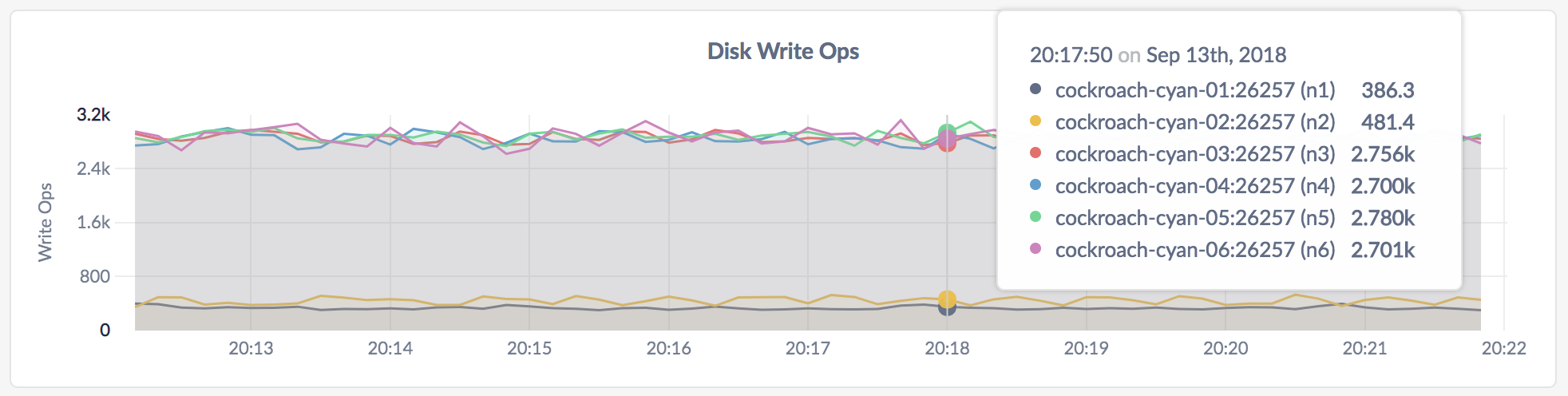
In the node view, the graph shows the 10-second average of the number of disk write ops per second for all processes, including CockroachDB, for the node.
In the cluster view, the graph shows the 10-second average of the number of disk write ops per second for all processes, including CockroachDB, across all nodes.
Disk IOPS in Progress
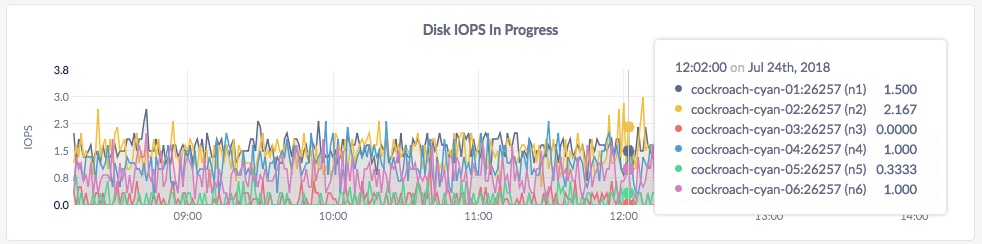
In the node view, the graph shows the number of disk reads and writes in queue for all processes, including CockroachDB, for the selected node.
In the cluster view, the graph shows the number of disk reads and writes in queue for all processes, including CockroachDB, across all nodes in the cluster.
For Mac OS, this graph is not populated and shows zero disk IOPS in progress. This is a known limitation that may be lifted in the future.
Available Disk Capacity
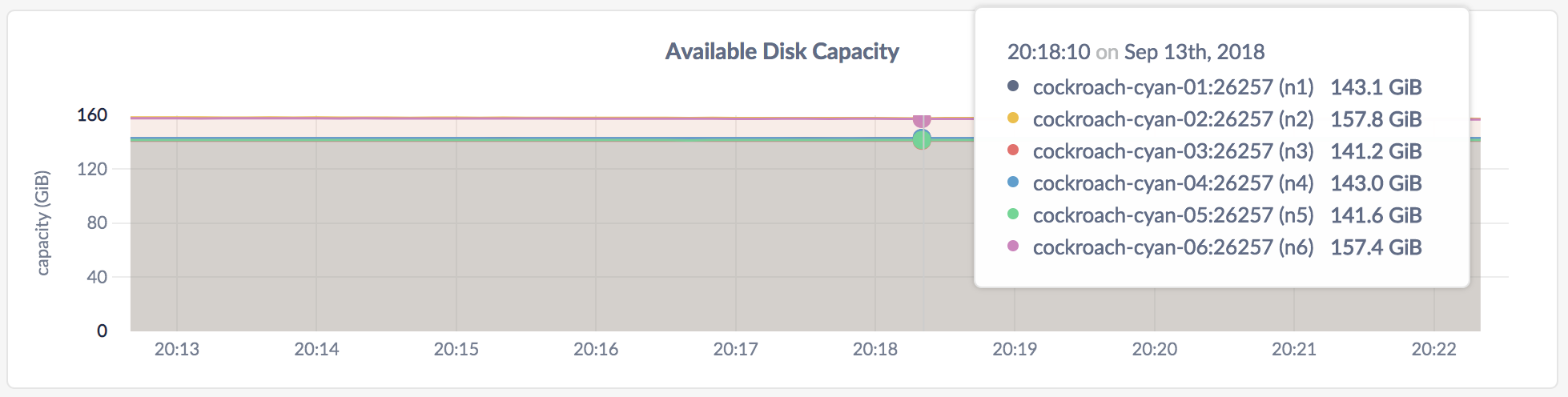
In the node view, the graph shows the available storage capacity for the selected node.
In the cluster view, the graph shows the available storage capacity across all nodes in the cluster.
If you are running multiple nodes on a single machine (not recommended in production) and didn't specify the maximum allocated storage capacity for each node using the --store flag, the capacity metrics in the Admin UI are incorrect. This is because when multiple nodes are running on a single machine, the machine's hard disk is treated as an available store for each node, while in reality, only one hard disk is available for all nodes. The total available capacity is then calculated as the hard disk size multiplied by the number of nodes on the machine.
Network Bytes Received
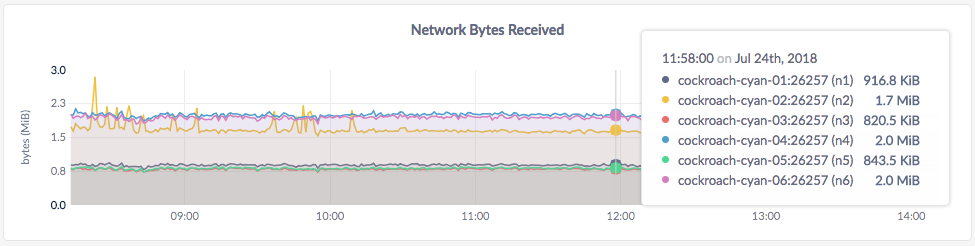
In the node view, the graph shows the 10-second average of the number of network bytes received per second for all processes, including CockroachDB, for the node.
In the cluster view, the graph shows the 10-second average of the number of network bytes received for all processes, including CockroachDB, per second across all nodes.
Network Bytes Sent
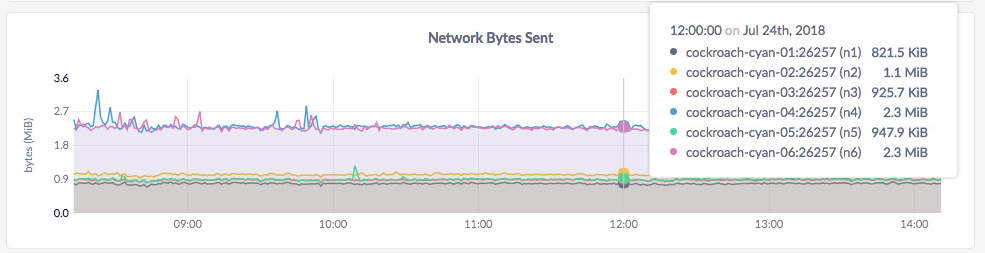
In the node view, the graph shows the 10-second average of the number of network bytes sent per second by all processes, including CockroachDB, for the node.
In the cluster view, the graph shows the 10-second average of the number of network bytes sent per second by all processes, including CockroachDB, across all nodes.