
On a secure cluster you must be an admin user to access this area of the DB Console. See DB Console security.
The Statements page of the DB Console helps you:
- Identify frequently executed or high latency SQL statements.
- View SQL statement details.
- Download SQL statement diagnostics for troubleshooting.
To view this page, click SQL Activity in the left-hand navigation of the DB Console. The Statements tab is selected.
If you haven't yet executed any queries in the cluster as a user, this page will be blank.
Search and filter
By default, the Statements page shows SQL statements from all applications and databases running on the cluster.
Search statements
To search using the search field, type a string over Search Statements and press Enter. The list of statements is filtered by the string.
Date range
To search by date, click the date range selector and pick a date range that is within the time period. Click reset time to reset the date to the last hour.
It's possible to select a date range for which no statement statistics exist. CockroachDB persists statement statistics up to 1 million rows before the oldest row is deleted. The retention period of statistics is reduced the more active a workload is and the more distinct statement fingerprints there are.
Filter
To filter the statements, click the Filters field.
To filter by application, select App and choose one or more applications. When no application is selected internal statements are not displayed.
- Queries from the SQL shell are displayed under the
$ cockroachapp. - If you haven't set
application_namein a client connection string, it appears asunset.
You can also filter by one or more databases (Database), SQL statement types (Statement Type), and for statement fingerprints that take longer than a specified time to run. To display only statements with queries that cause full table scans, click Only show statements that contain queries with full table scans.
The following screenshot shows the statements that contain the string rides for the movr application:
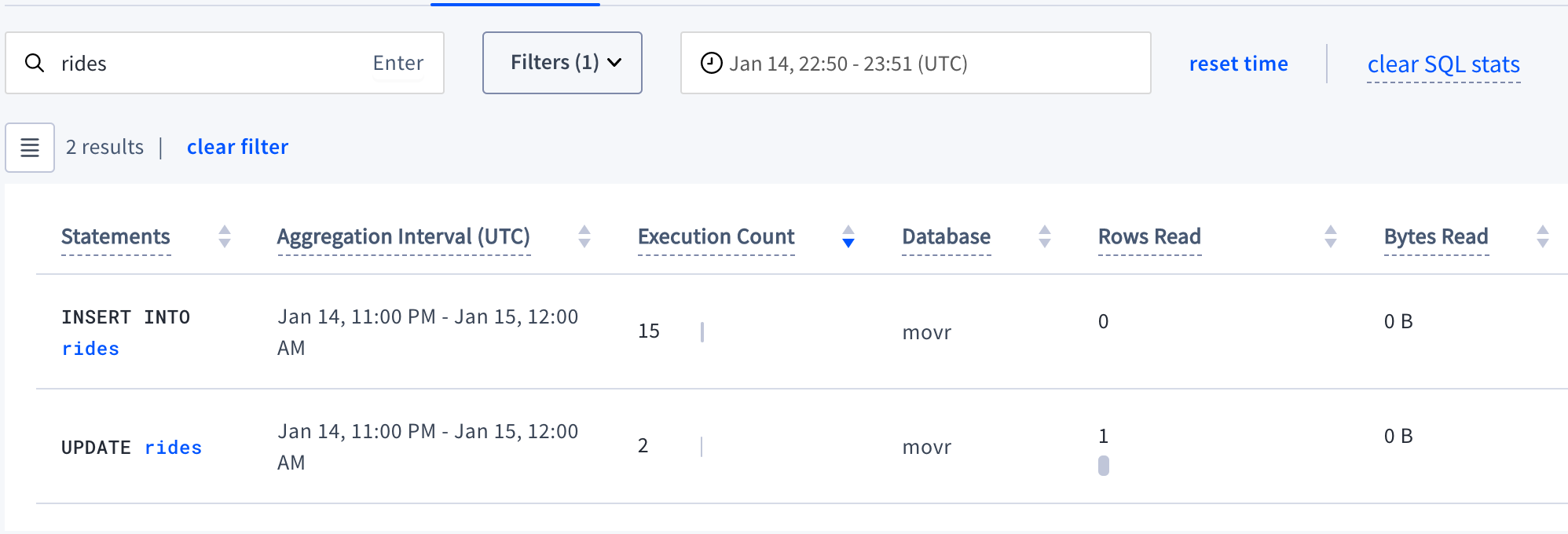
Statement statistics
Statistics aggregation is controlled by the aggregation interval property, set to 1 hour. Statistics between two hourly intervals belong to the nearest hour rounded down. For example, a statement execution ending at 1:50 would have its statistics aggregated in the 1:00-2:00 interval.
Aggregated statistics are flushed from memory to statistics tables in the crdb_internal system catalog every 10 minutes. The default retention period of the statistics tables is based on the number of rows up to 1 million records. When this threshold is reached, the oldest records are deleted.
To reset SQL statistics in the DB Console UI and crdb_internal system catalog, click clear SQL stats.
The diagnostics.sql_stat_reset.interval cluster setting no longer controls the DB Console UI or the persisted statistics tables. diagnostics.sql_stat_reset.interval still resets the node_statement_statistics and node_transaction_statistics in-memory statistics.
Example
See View historical statement statistics and the sampled logical plan per fingerprint.
SQL statement fingerprints
The Statements page displays SQL statement fingerprints.
A statement fingerprint represents one or more SQL statements by replacing literal values (e.g., numbers and strings) with underscores (_). This can help you quickly identify frequently executed SQL statements and their latencies.
For multiple SQL statements to be represented by a fingerprint, they must be identical aside from their literal values and placeholders.
These SQL statements:
INSERT INTO new_order(product_id, customer_id, transaction_id) VALUES (380, 11, 11098)INSERT INTO new_order(product_id, customer_id, transaction_id) VALUES (192, 891, 20)INSERT INTO new_order(product_id, customer_id, transaction_id) VALUES (784, 452, 78)
have the fingerprint INSERT INTO new_order(product_id, customer_id, transaction_id) VALUES (_, _, _)
These SQL statements:
INSERT INTO new_order(product_id, customer_id, transaction_id) VALUES ($1, $2, 11098)INSERT INTO new_order(product_id, customer_id, transaction_id) VALUES ($3, $4, 300)
have the fingerprint INSERT INTO new_order(product_id, customer_id, transaction_id) VALUES ($1, $1, _).
The following statements are not represented by either fingerprint:
INSERT INTO new_order(product_id, customer_id, transaction_id) VALUES ($1, 11, 11098)INSERT INTO new_order(product_id, customer_id, transaction_id) VALUES ($1, $2, $3)
It is possible to see the same fingerprint listed multiple times in the following scenarios:
- Statements with this fingerprint were executed by more than one
application_name. - Statements with this fingerprint were executed both successfully and unsuccessfully.
Statements table
Click  to select the columns to display in the table.
to select the columns to display in the table.
The Statements table gives details for each SQL statement fingerprint:
| Column | Description |
|---|---|
| Statements | SQL statement fingerprint. To view additional details, click the SQL statement fingerprint to open its Statement Details page. |
| Aggregation Interval (UTC) | The interval over which statistics are aggregated. For example, if a statement is executed at 1:23PM it will fall in the 1:00PM - 2:00PM interval. |
| Execution Count | Cumulative number of executions of statements with this fingerprint within the aggregation interval. The bar indicates the ratio of runtime success (gray) to retries (red) for the SQL statement fingerprint. |
| Database | The database in which the statement was executed. |
| Rows Read | Average number of rows read from disk while executing statements with this fingerprint within the aggregation interval). The gray bar indicates the mean number of rows returned. The blue bar indicates one standard deviation from the mean. Hover over the bar to display exact values. |
| Bytes Read | Aggregation of all bytes read from disk across all operators for statements with this fingerprint within the aggregation interval. The gray bar indicates the mean number of bytes read from disk. The blue bar indicates one standard deviation from the mean. Hover over the bar to display exact values. |
| Rows Written | Aggregation of all rows written to disk across all operators for statements with this fingerprint. This column is not displayed by default. The gray bar indicates the mean latency. The blue bar indicates one standard deviation from the mean. Hover over the bar to display exact values. |
| Statement Time | Average planning and execution time of statements with this statement fingerprint within the aggregation interval. The gray bar indicates the mean latency. The blue bar indicates one standard deviation from the mean. Hover over the bar to display exact values. |
| Contention | Average time statements with this fingerprint were in contention with other transactions within the aggregation interval. The gray bar indicates mean contention time. The blue bar indicates one standard deviation from the mean. Hover over the bar to display exact values. |
| Max Memory | Maximum memory used by a statement with this fingerprint at any time during its execution within the aggregation interval. The gray bar indicates the average max memory usage. The blue bar indicates one standard deviation from the mean. Hover over the bar to display exact values. |
| Network | Amount of data transferred over the network for statements with this fingerprint within the aggregation interval. If this value is 0, the statement was executed on a single node. The gray bar indicates the mean number of bytes sent over the network. The blue bar indicates one standard deviation from the mean. Hover over the bar to display exact values. |
| Retries | Cumulative number of automatic (internal) retries by CockroachDB of statements with this fingerprint within the aggregation interval. |
| % of All Runtime | How much time this statement fingerprint took to execute compared to all other statements that were executed within the time period. It is expressed as a percentage. The runtime is the mean execution latency multiplied by the execution count. |
| Regions/Nodes | The regions and nodes on which statements with this fingerprint executed. Regions/Nodes is not visible for CockroachDB Serverless clusters. |
| Diagnostics | Activate and download diagnostics for this fingerprint. To activate, click the Activate button. The column displays the status of diagnostics collection (WAITING, READY, or ERROR). When the status is READY, click Download bundle to download the most recent diagnostics bundle. Statements are periodically cleared from the Statements page based on the start time. To access the full history of diagnostics for the fingerprint, see the Diagnostics tab of the Statement Details page. Diagnostics is not visible for CockroachDB Serverless clusters. |
Statement Details page
Click a SQL statement fingerprint to open Statement Details. For each statement fingerprint, the details include:
Overview
The Overview section displays the SQL statement fingerprint and essential statistics:
Mean statement time is the cumulative time taken to execute statements with this fingerprint within the aggregation interval.
- Planning time is the cumulative time taken by the planner to create an execution plan for statements with this fingerprint within the specified time interval.
- Execution time is the cumulative time taken to execute statements with this fingerprint in the specified time interval.
Resource usage displays statistics about storage, memory, and network usage for the SQL statement fingerprint.
- Mean rows/bytes read displays the mean number of rows and bytes read from the storage layer for statements with this fingerprint within the aggregation interval.
- Mean rows written displays the mean number of rows written by statements with this fingerprint within the aggregation interval.
- Max memory usage displays the maximum memory used by a statement with this fingerprint at any time during its execution within the aggregation interval or specified time interval.
- Network usage displays the amount of data transferred over the network for statements with this fingerprint within the aggregation interval. If this value is 0, the statement was executed on a single node.
- Max scratch disk usage displays the maximum amount of data spilled to temporary storage on disk while executing statements with this fingerprint within the aggregation interval.
Statement details displays information about the execution of the statement.
- Interval start time represents the start time of the statistics aggregation interval for a statement. For example, if a statement is executed at 1:23PM it will fall in the 1:00PM - 2:00PM time interval.
- Nodes: the nodes on which the statements executed. Click the node ID to view node statistics.
Nodes are not visible for CockroachDB Serverless clusters. - Regions: the regions on which the statements executed.
Regions are not visible for CockroachDB Serverless clusters. - Database: the database on which the statements executed.
- App: the name specified by the
application_namesession setting. - Failed?: whether the statement failed to execute.
- Used cost-based optimizer?: whether the execution used the cost-based optimizer.
- Distributed execution?: whether the execution was distributed.
- Vectorized execution?: whether the execution used the vectorized execution engine.
- Transaction type: the type of transaction (implicit or explicit).
- Last execution time: when the statement was last executed.
Execution counts displays execution statistics for the SQL statement fingerprint.
- First attempts: the cumulative number of first attempts at executing statements with this fingerprint within the aggregation interval.
- Total executions: the total number of executions of statements with this fingerprint. It is calculated as the sum of first attempts and retries.
- Retries: the cumulative number of retries of statements with this fingerprint within the aggregation interval.
- Max Retries: the highest number of retries of a single statement with this fingerprint within the aggregation interval. For example, if three statements with the same fingerprint had to be retried 0, 1, and 5 times, then the Max Retries value for the fingerprint is 5.
Diagnostics
The Diagnostics section allows you to activate and download diagnostics for the SQL statement fingerprint.
The Diagnostics tab is not visible:
- On CockroachDB Serverless clusters.
- For roles with the
VIEWACTIVITYREDACTEDrole option.
When you activate diagnostics for a fingerprint, CockroachDB waits for the next SQL query that matches this fingerprint to be run on any node. On the next match, information about the SQL statement is written to a diagnostics bundle that you can download. This bundle consists of statement traces in various formats (including a JSON file that can be imported to Jaeger), a physical query plan, execution statistics, and other information about the query. The bundle contents are identical to those produced by EXPLAIN ANALYZE (DEBUG). You can use the information collected in the bundle to diagnose problematic SQL statements, such as slow queries. We recommend that you share the diagnostics bundle with our support team, which can help you interpret the results.
Diagnostics will be collected a maximum of N times for a given activated fingerprint where N is the number of nodes in your cluster.
To allow or disallow a role from seeing statements diagnostics bundles, set the
VIEWACTIVITYREDACTED role option.
In CockroachDB v21.2.x, v22.1.0 to v22.1.16, v22.2.0 to v22.2.6, non-admin SQL users with an authenticated HTTP session could download statement diagnostic bundles given a bundle URL from the DB Console or the
EXPLAIN ANALYZE (DEBUG) statement with a valid HTTP session cookie. This has been resolved in v22.1.17 and v22.2.7. For more information, see the Technical Advisory A99049.
Activate diagnostics collection and download bundles

To activate diagnostics collection, click the Activate diagnostics button.
A row with the activation time and collection status is added to the Statement diagnostics table.
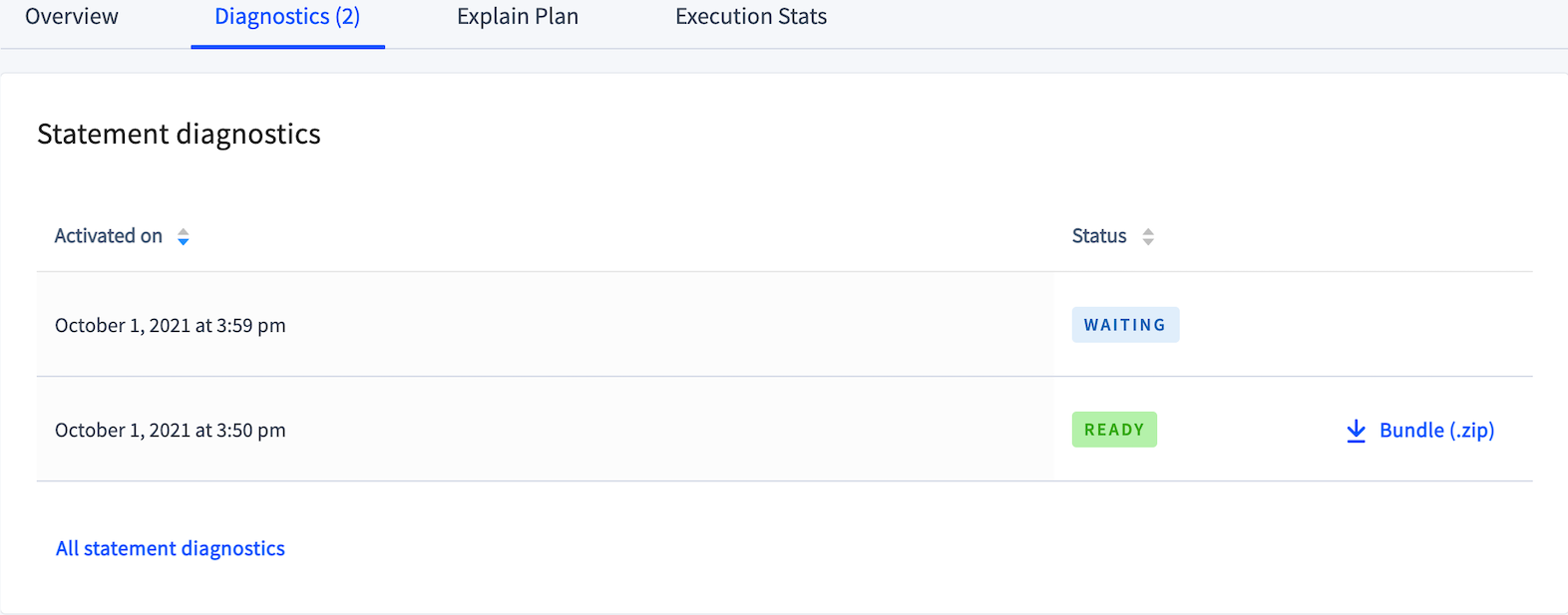
The collection status values are:
- READY: indicates that the diagnostics have been collected. To download the diagnostics bundle, click
 Bundle (.zip).
Bundle (.zip). - WAITING: indicates that a SQL statement matching the fingerprint has not yet been recorded.
- ERROR: indicates that the attempt at diagnostics collection failed.
View and download diagnostic bundles for all statement fingerprints
Although fingerprints are periodically cleared from the Statements page, all diagnostics bundles are preserved. To view and download diagnostic bundles for all statement fingerprints do one of the following:
On the Diagnostics page for a statement fingerprint, click the All statement diagnostics link.
Click Advanced Debug in the left-hand navigation and click Statement Diagnostics History.
Click  Bundle (.zip) to download any diagnostics bundle.
Bundle (.zip) to download any diagnostics bundle.
Explain Plan
The Explain Plan section displays CockroachDB's statement plan for an explainable statement. You can use this information to optimize the query. For more information about plans, see EXPLAIN.
By default, the explain plan for each fingerprint is sampled every 5 minutes. You can change the interval with the sql.metrics.statement_details.plan_collection.period cluster setting. For example, to change the interval to 2 minutes, run the following SET CLUSTER SETTING command:
> SET CLUSTER SETTING sql.metrics.statement_details.plan_collection.period = '2m0s';
Execution Stats
The Execution Stats section has three subsections:
Execution Latency by Phase displays the service latency of statements matching this fingerprint, broken down by phase (parse, plan, run, overhead), as well as the overall service latency. Overhead comprises the statements that remain after subtracting parse, plan, and run latencies from the overall latency. These might include fetching table descriptors that were not cached, or other background tasks required to execute the query.
Note:Service latency can be affected by network latency, which is displayed for your cluster on the Network Latency page.
Other Execution Statistics displays the following statistics.
Statistic Description Rows Read The number of rows read by the statement. Disk Bytes Read The size of the data read by the statement. Rows Written The number of rows written by the statement. Stats by Node provides a breakdown of the number of statements of the selected fingerprint per gateway node. You can use this table to determine whether, for example, you are executing queries on a node that is far from the data you are requesting (see Optimize Statement Performance).
Stats by Node are not visible for CockroachDB Serverless clusters.